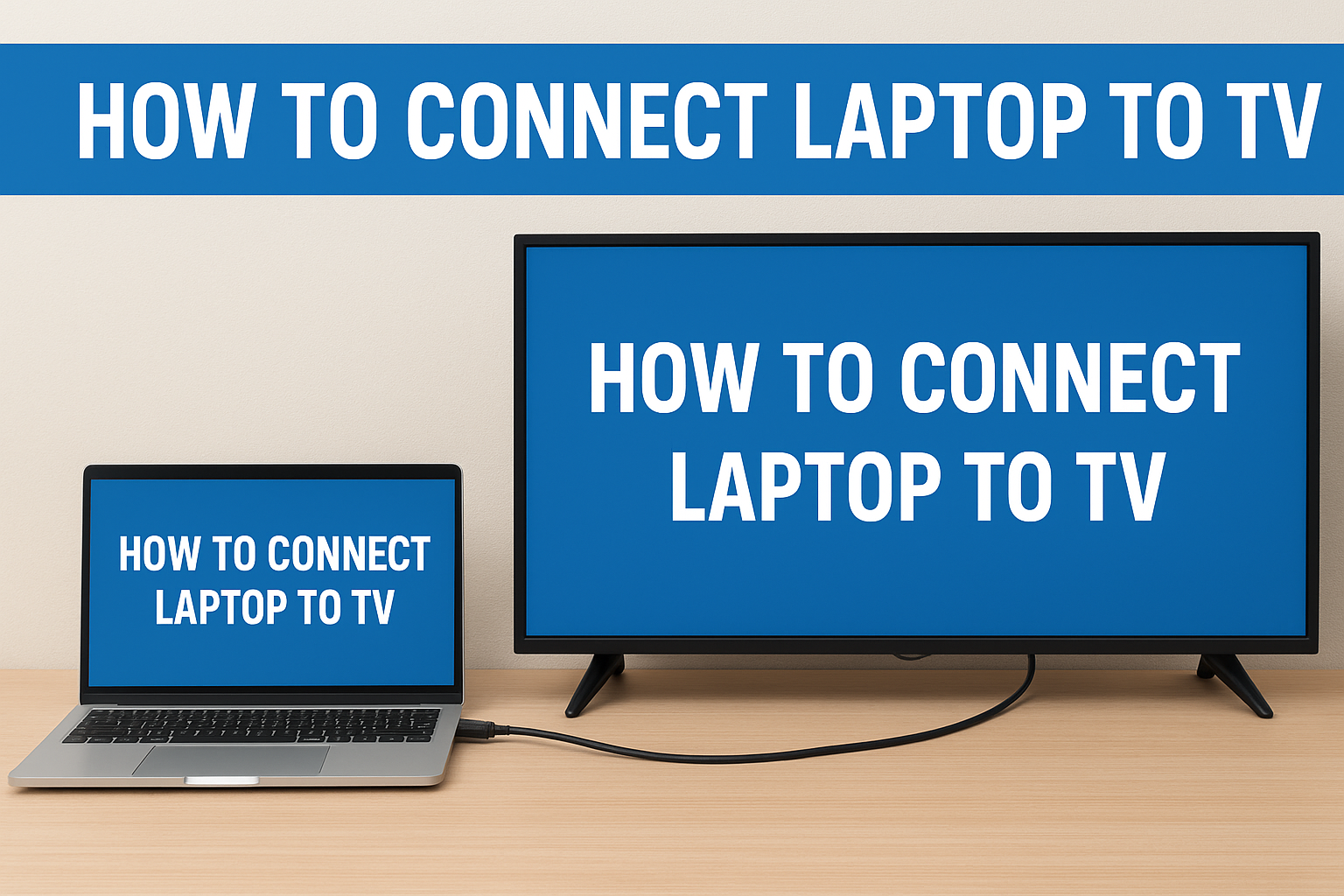In today’s digital world, many people want to enjoy movies, games, work presentations, or even YouTube videos on a bigger screen. If you’ve ever wondered how to connect laptop to TV, you’re not alone. Whether you have a Windows laptop or a MacBook, there are multiple simple ways to connect it to your television. The best part? You don’t need to be a tech expert. In this guide, we’ll walk you through different methods, step by step, so you can enjoy a smooth viewing experience.
Why Learn How to Connect Laptop to TV?
Before we dive into the methods, let’s understand why people search for how to connect laptop to TV in the first place:
- Bigger Screen Entertainment – Watching movies or streaming Netflix is much more fun on a TV than on a small laptop screen.
- Gaming Experience – Playing PC games on a large screen gives you a console-like feel.
- Work & Presentations – Many professionals connect laptops to TVs for meetings and presentations.
- Learning & Education – Online classes, tutorials, and courses are easier to follow on a bigger screen.
Now, let’s explore the step-by-step methods for how to connect laptop to TV.
How to Connect Laptop to TV Using HDMI Cable
The most common and reliable method for how to connect laptop to TV is through an HDMI cable. Almost every modern TV and laptop has an HDMI port.
Steps to connect:
- Find the HDMI port on your laptop and TV.
- Plug one end of the HDMI cable into the laptop and the other into the TV.
- Use your TV remote to switch to the HDMI input source.
- Your laptop screen will now appear on the TV.
Benefits of HDMI connection:
- Delivers high-quality video and audio.
- Simple plug-and-play setup.
- Works for movies, games, and presentations.
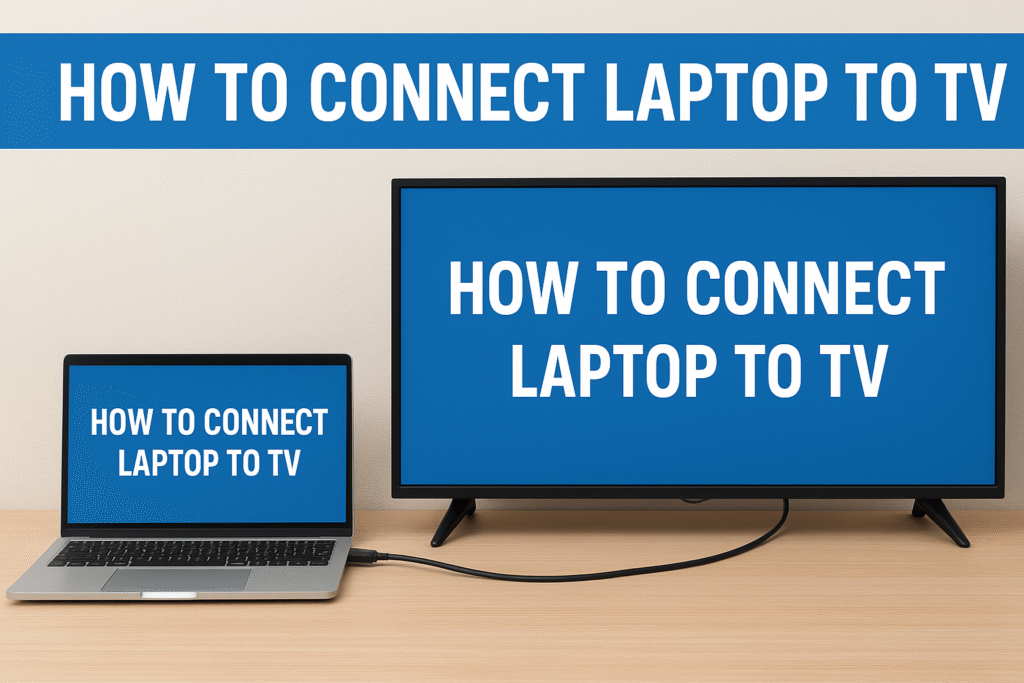
How to Connect Laptop to TV Wirelessly
If you don’t want cables running around, you might wonder how to connect laptop to TV wirelessly. Luckily, there are several wireless options depending on your devices.
1. Using Miracast (Windows laptops)
- Press Windows + P on your laptop.
- Select Connect to a wireless display.
- Choose your TV from the list of available devices.
2. Using Apple AirPlay (MacBooks)
- Make sure your TV supports AirPlay or you have an Apple TV device.
- On your MacBook, click the AirPlay icon in the menu bar.
- Select your TV, and your screen will mirror instantly.
3. Using Chromecast or Fire TV Stick
- Plug the streaming device into your TV’s HDMI port.
- Connect both laptop and TV to the same Wi-Fi network.
- Open Chrome browser, click on the three dots, and select Cast.
- Choose your TV, and your screen will display wirelessly.
Benefits of wireless connection:
- No messy cables.
- Easy to switch between devices.
- Ideal for streaming online content.
How to Connect Laptop to TV Using USB-C or Thunderbolt
Some newer laptops, especially ultrabooks and MacBooks, may not have HDMI ports. In that case, you may wonder how to connect laptop to TV using USB-C or Thunderbolt.
Steps to connect:
- Use a USB-C to HDMI adapter or Thunderbolt to HDMI adapter.
- Plug the adapter into your laptop.
- Connect an HDMI cable from the adapter to your TV.
- Select the HDMI input on your TV.
Why use this method?
- Perfect for slim laptops with no HDMI ports.
- Supports high-resolution 4K output.
How to Connect Laptop to TV with VGA Cable
If you have an older laptop or TV, you may only have a VGA port. Here’s how to connect laptop to TV using VGA.
Steps to connect:
- Plug a VGA cable from your laptop to the TV.
- Connect a 3.5mm audio cable if you also want sound.
- Switch your TV input to VGA.
- Your laptop display will now appear on the TV.
Limitations:
- VGA only transfers video, not audio.
- Quality is lower compared to HDMI
How to Connect Laptop to TV via Smart TV Apps
If you own a smart TV, you can use built-in apps instead of wires or external devices. Many people don’t realize this when searching for how to connect laptop to TV.
Steps:
- Make sure your smart TV and laptop are on the same Wi-Fi network.
- Open the smart TV’s screen mirroring app (Samsung Smart View, LG Screen Share, etc.).
- On your laptop, go to settings and choose Screen Mirroring / Wireless Display.
- Connect and enjoy streaming.
Advantages:
- No extra devices required.
- Easy to use for streaming YouTube, Netflix, and presentations.
How to Connect Laptop to TV with Bluetooth
Another interesting method is how to connect laptop to TV using Bluetooth. This works for certain TVs and laptops that support Bluetooth display connections.
Steps:
- Enable Bluetooth on both your laptop and TV.
- Pair the two devices.
- Use display settings on your laptop to project the screen.
Note: This method is less reliable for video and works better for audio streaming.
Tips to Get the Best Experience When You Connect Laptop to TV
Since you’re learning how to connect laptop to TV, here are some quick tips for a better experience:
- Use high-quality HDMI cables for smooth video and audio.
- Keep your laptop close to the TV when using wireless.
- Adjust resolution settings for sharper images.
- Update your laptop’s display drivers for better compatibility.
- Use external speakers if your TV’s sound is not strong.
Conclusion – How to Connect Laptop to TV Easily
Now you know multiple methods for how to connect laptop to TV—whether it’s using HDMI, wireless display, USB-C adapters, or even smart TV apps. The best option depends on your devices, but HDMI is usually the most reliable. Wireless methods are convenient, while USB-C and VGA are great alternatives for specific setups. No matter which method you choose, connecting your laptop to your TV can transform your entertainment, gaming, or work experience.
FAQs – How to Connect Laptop to TV
Q1. How to connect laptop to TV without HDMI cable?
You can use VGA, USB-C adapters, Chromecast, or Smart TV screen mirroring.
Q2. How to connect laptop to TV wirelessly without Chromecast?
Use Miracast (Windows), AirPlay (MacBook), or Smart TV’s built-in screen sharing.
Q3. How to connect laptop to TV with sound?
HDMI automatically transfers sound. For VGA, use a 3.5mm audio cable.
Q4. How to connect laptop to TV for Netflix streaming?
The best option is HDMI or wireless casting through Chromecast or Smart TV apps.
Q5. How to connect laptop to TV if my screen is not showing?
Check display settings, update drivers, and make sure the TV input source is correct.